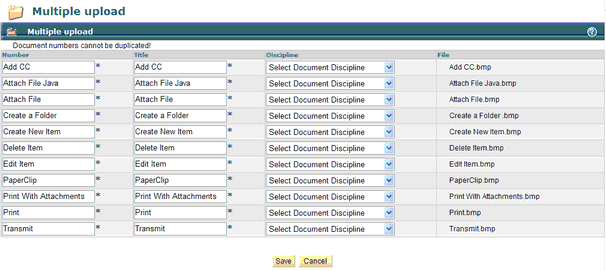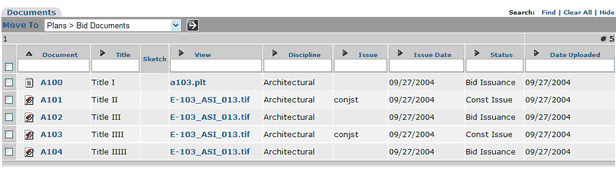Uploading Files
Uploading Files
![]()
Depending on what section you are working in, there are different requirements as to data that needs to be entered. The following list details what is required in each section
Plans Specs General & Photos
Title * Title * Title *
Document Number * Document Number * Document Number *
Discipline * Status *
Issue Date *
There are 3 different ways to upload files.
1. Individually
2. Drag & Drop ( Auto Naming & Numbering Available )
3. Import Data from Spreadsheet
To Upload a document individually
Click Create New Document ![]()
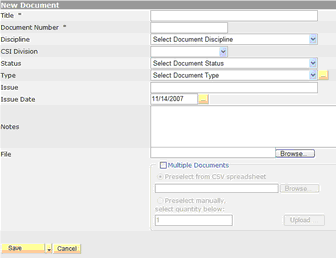
Fill in the required ( * ) fields and click Save
To Upload Multiple Documents
Click Create New Document ![]()
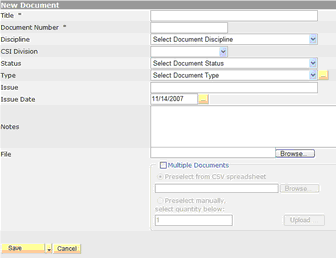
Fill in the required ( * ) fields and place a checkbox in "Multiple Documents"
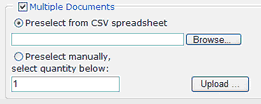
The page will refresh and the then click the Upload Button
Java will load ( MUST BE Installed, if not go to www.java.com and click install )
The following screen opens
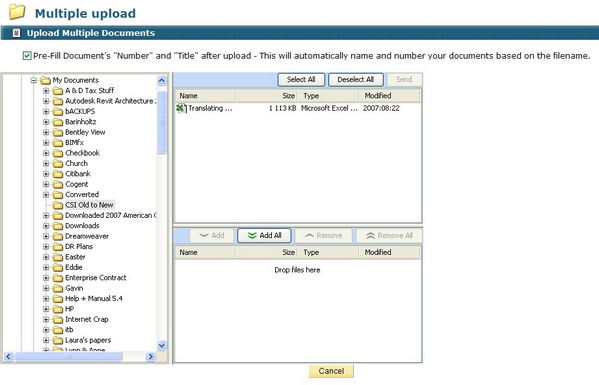
Click Add Files and chose the files you need to upload.
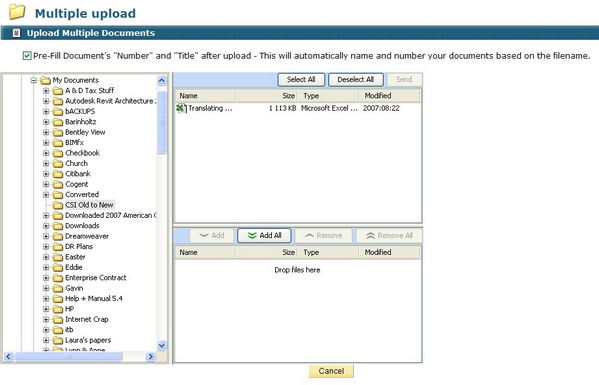
** If you check the Pre-Fill Documents "Number & Title after Upload" the system will recognize the file name and enter it into your name field and number field. **
The following screen comes up as a final step to confirm your mass upload. You can change any document info before clicking "Save"