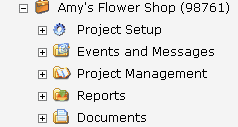Create a Project
CREATING A PROJECT - Login and click on your organization's name, then select you location in the right frame.
Click the appropriate Location in the right hand frame
If your Company has secondary location names, click on the appropriate location in the right frame.
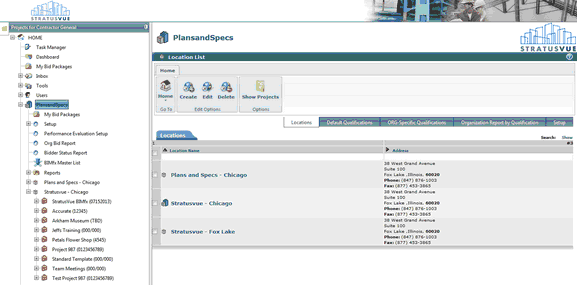
This will bring up the Project List screen
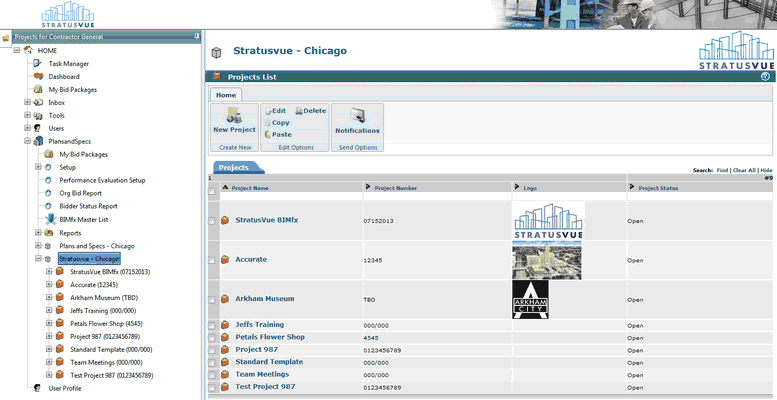

Create Project Screen – Insert all address, phone, fax, project number identification and status information relating to the new project.
Creating from a Template - ** you can have any project or setup converted to a template so that whenever you "Create from Template" all of you project setup and Invitation to Bid are carried along in creation without having to setup any defaults or bid packages. If you need a project setup in your templates drop-down, please contact StratusVue support.
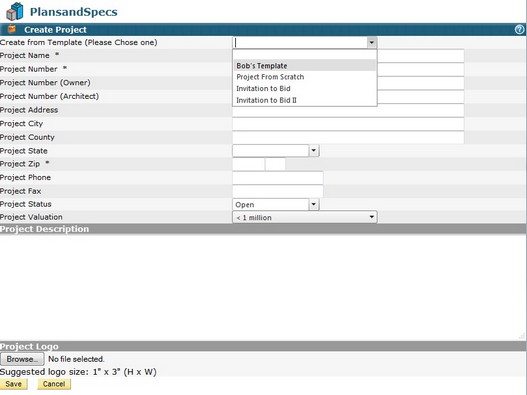
** All fields with an asterisk (*) are required fields and must be filled in. **
After saving your project information, the navigation tree will reload with the project created.
Note: To edit your project information, go into Project Setup, Project Defaults and click on the Edit Project Tab.
Click on your project name from the navigation tree on the left hand side of your screen. This will give you access to the modules.